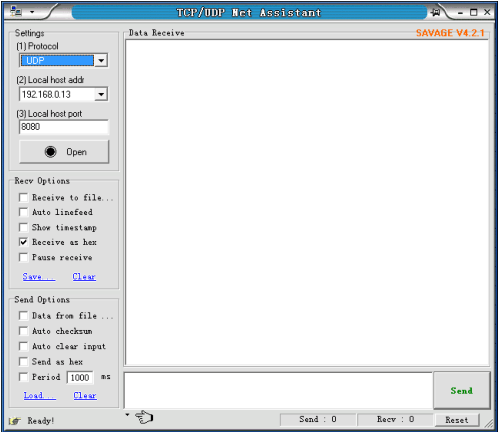Software usage of Ethernet-CAN converter_GCAN
5 Usage of "CANet test" software
This software can test some basic functions of GCAN-202 if are normal in TCP Server mode. User will be supplied some basic VB routine to develop testing system by themselves.
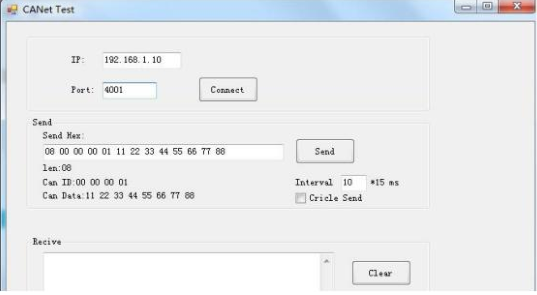
Input the IP address and Port Number of GCAN-202, and click "Connect" to connect the equipment.
6 Usage of "Net Assist" software
In three modes (TCP Sever, TCP Client, UDP), "Net Assist" can provide to test receiving/transmitting data function.
6.1 Preparatory work
Before the testing, please make sure:
GCAN-202’s CAN_H & CAN_L have been connected to CAN interface of the target equipment
GCAN-202 has finished the configuration
Two 120 ohms terminal resistance must be installed at the both end of CAN-Bus network
The default language of the software is Chinese, can switch to the language you want
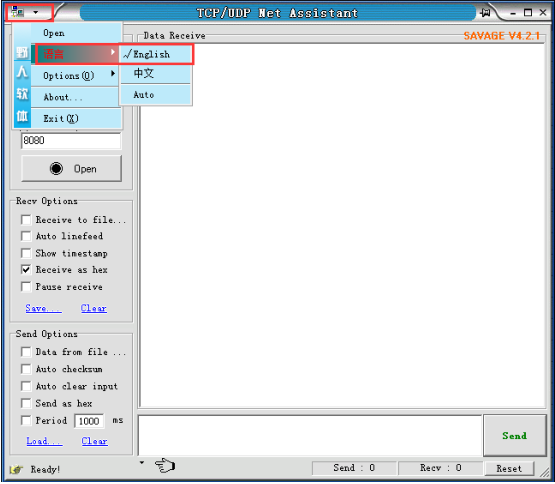
6.2 Test in TCP Sever mode
Make sure GCAN-202 is in TCP Sever mode.
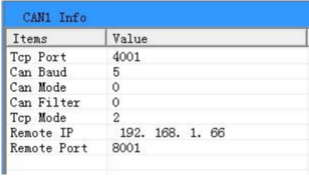
Open "Net Assist"
Choose protocol of "TCP Client"
Fill in the "Local host addr"
Fill in the "Remote host address" (default: 192.168.1.10:4001)
If there isn’t CAN-Bus data transmission, the message will show:
"AA 00 FF 00 00 00 00 00 00 00 00 00 55 ". It has 13 bytes, and transmits one
message every two seconds. When CAN-Bus’s data receive/transmit normally, this
message stops transmitting.
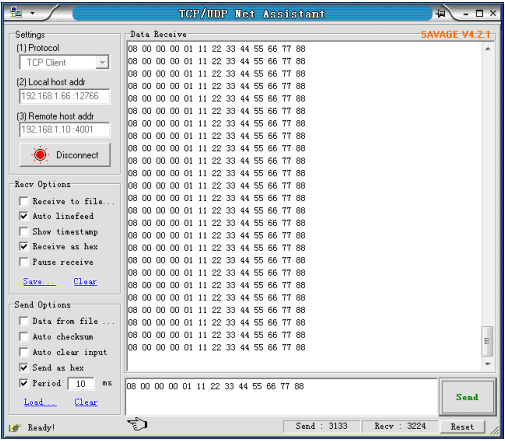
Note: re-power after completed configuration, need to check "hex display" and "send as hex".
6.3 Test in TCP Client mode
Make sure GCAN-202 is in TCP client mode.
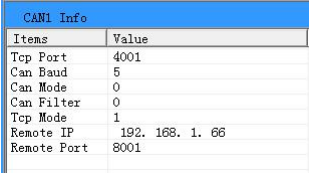
Open "Net Assist"
Choose protocol of "TCP Sever"
Fill in the "Local host add"
Fill in the "Local host port" (default: 8001)
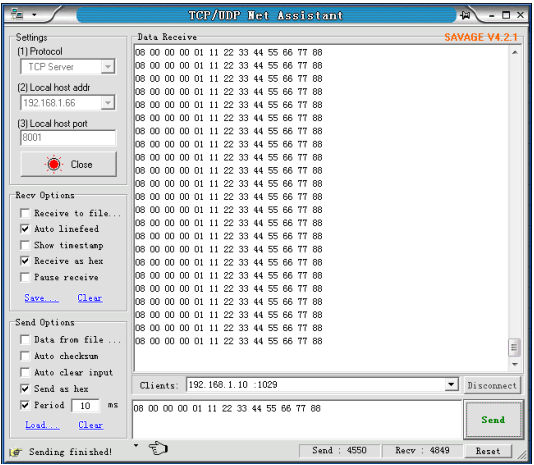
Note: re-power after complete configuration. "Receive as hex" and "send as hex" must be ticked.
6.4 Test in UDP mode
Make sure GCAN-202 is in UDP mode.
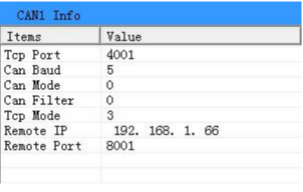 Open "Net Assist"
Open "Net Assist"
Choose protocol of "UDP"
Fill in the "Local host addr"
Fill in the "Local host port" (default: 8001)
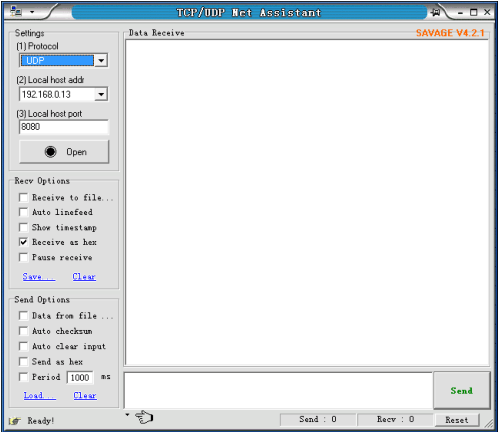
Please note: re-power after complete configuration. "Receive as hex" and "sendas hex" must be ticked.
This software can test some basic functions of GCAN-202 if are normal in TCP Server mode. User will be supplied some basic VB routine to develop testing system by themselves.
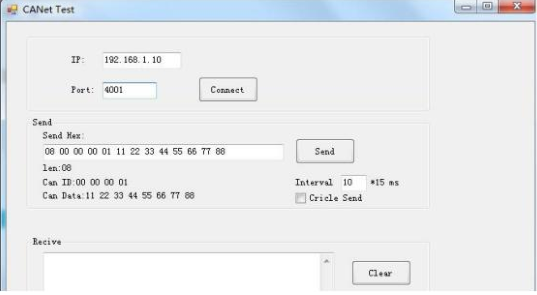
Input the IP address and Port Number of GCAN-202, and click "Connect" to connect the equipment.
6 Usage of "Net Assist" software
In three modes (TCP Sever, TCP Client, UDP), "Net Assist" can provide to test receiving/transmitting data function.
6.1 Preparatory work
Before the testing, please make sure:
GCAN-202’s CAN_H & CAN_L have been connected to CAN interface of the target equipment
GCAN-202 has finished the configuration
Two 120 ohms terminal resistance must be installed at the both end of CAN-Bus network
The default language of the software is Chinese, can switch to the language you want
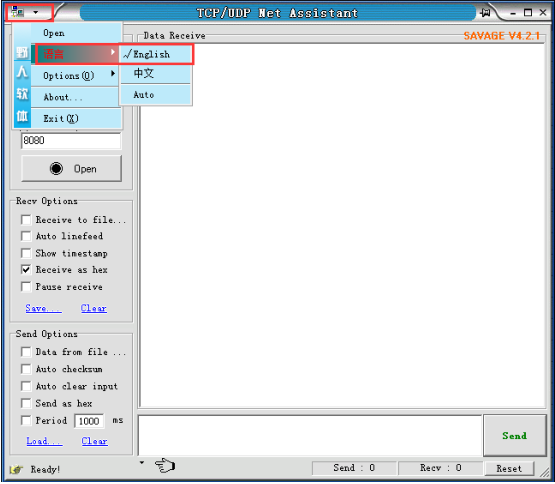
6.2 Test in TCP Sever mode
Make sure GCAN-202 is in TCP Sever mode.
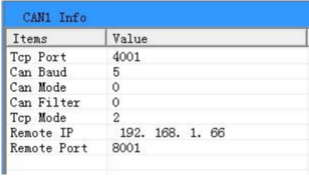
Open "Net Assist"
Choose protocol of "TCP Client"
Fill in the "Local host addr"
Fill in the "Remote host address" (default: 192.168.1.10:4001)
If there isn’t CAN-Bus data transmission, the message will show:
"AA 00 FF 00 00 00 00 00 00 00 00 00 55 ". It has 13 bytes, and transmits one
message every two seconds. When CAN-Bus’s data receive/transmit normally, this
message stops transmitting.
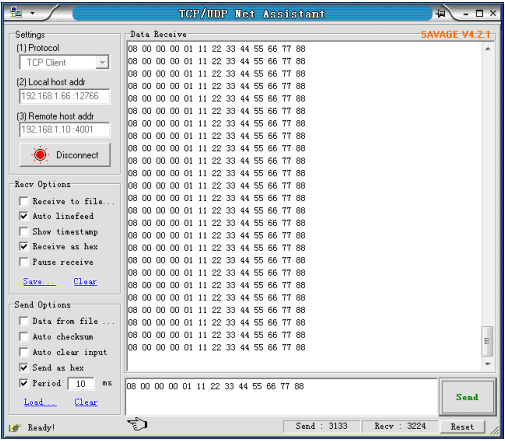
Note: re-power after completed configuration, need to check "hex display" and "send as hex".
6.3 Test in TCP Client mode
Make sure GCAN-202 is in TCP client mode.
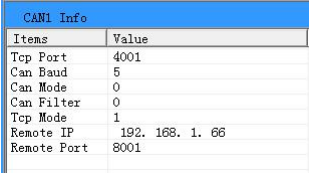
Choose protocol of "TCP Sever"
Fill in the "Local host add"
Fill in the "Local host port" (default: 8001)
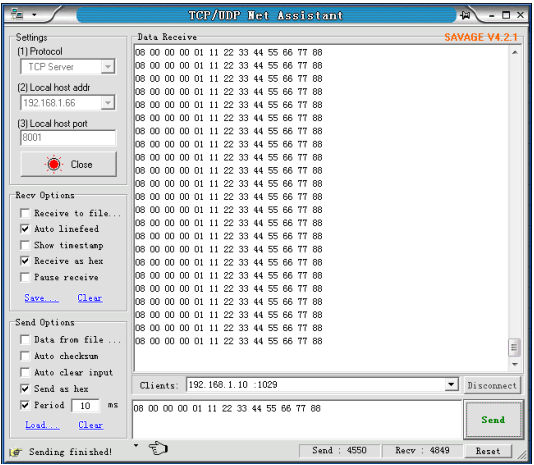
6.4 Test in UDP mode
Make sure GCAN-202 is in UDP mode.
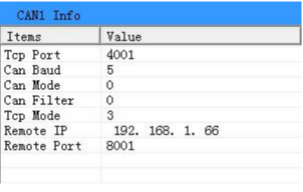
Choose protocol of "UDP"
Fill in the "Local host addr"
Fill in the "Local host port" (default: 8001)