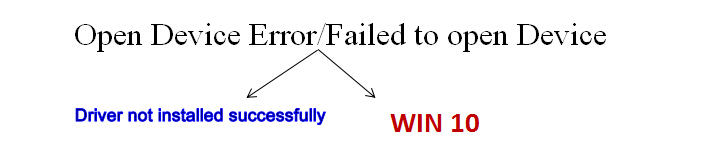Precautions for installing ECANTOOLS under WIN10
Background:
During the after-sales process, users often report ECANTOOLS software successfully installed. But when the device is connected to the Ecantools software, the "open device failed" error occurs.
Analysis:
First of all, we will judge whether it is a version compatibility problem based on the device SN serial number and ECANTOOLS version provided by the user.
The second step is to open the “Device Manager” to check if the driver is installed correctly.
The third step is to re-plug the USBCAN to observe whether the driver in "Device manager" disappears and reload, and determine whether the USB port is hanging.
Generally, the customer who enters the software pop-up "Failed to open the device" will report the error. After the above 3 steps are detected, trouble is driver not installed successfully.
The remaining common problems are mainly problems of WIN10 system. Due to WIN10 compatibility issues,Various unknown errors will occur. So today, let's briefly explain ECANTOOLS installation under WIN10.
Installation steps are as follows:
1. Run “Ecantools-Setup.exe” file to install. Note:installation location should be a non-system disk.Usually not C Disk.
2. After successful installation, right click on the Ecantools software icon, a menu will appear, click on the Properties, as shown in the figure:
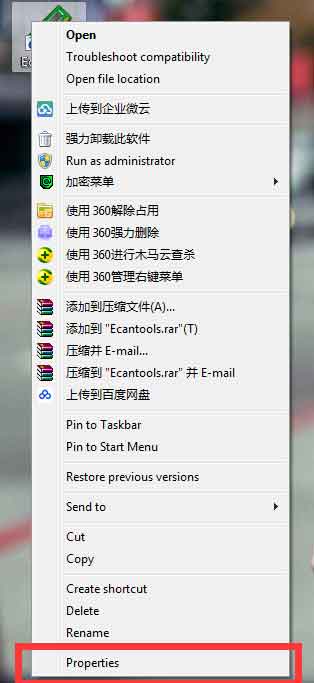 3. On the pop-up window, select Compatibility. Check "Run this program in compatibility mode", select Windows 7, XP, etc., and then click OK to complete the settings, as shown as follow:
3. On the pop-up window, select Compatibility. Check "Run this program in compatibility mode", select Windows 7, XP, etc., and then click OK to complete the settings, as shown as follow:
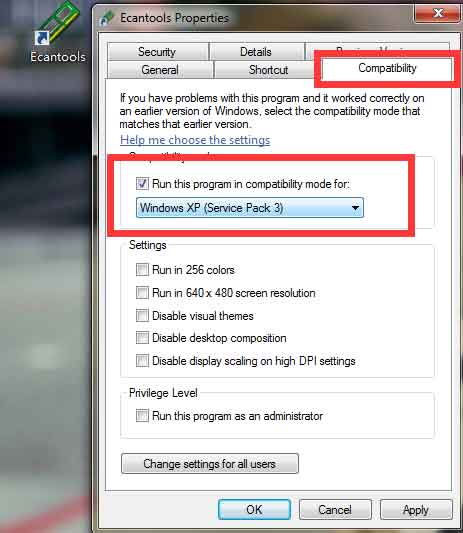 4. Right-click the Ecantools software icon and click to run the software as an administrator. You can use the ECANTOOLS normally.
4. Right-click the Ecantools software icon and click to run the software as an administrator. You can use the ECANTOOLS normally.
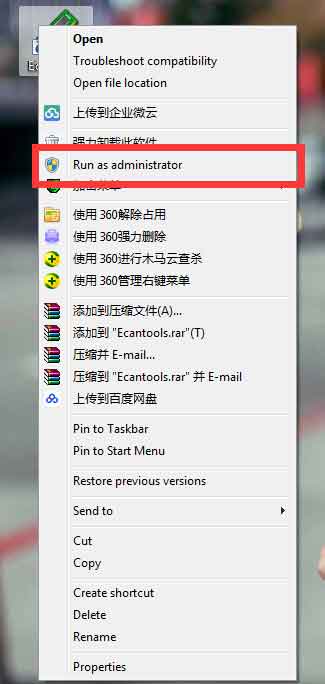
Here to remind everyone, if you are using WIN10, please follow the above steps when installing ECANTOOLS to avoid unknown errors.
Welcome to contact us, if you want to know more about ECANtools and GCAN products.
Our Tel: +86 17742765166.
Email: seven.gcan@gmail.com
During the after-sales process, users often report ECANTOOLS software successfully installed. But when the device is connected to the Ecantools software, the "open device failed" error occurs.
Analysis:
First of all, we will judge whether it is a version compatibility problem based on the device SN serial number and ECANTOOLS version provided by the user.
The second step is to open the “Device Manager” to check if the driver is installed correctly.
The third step is to re-plug the USBCAN to observe whether the driver in "Device manager" disappears and reload, and determine whether the USB port is hanging.
Generally, the customer who enters the software pop-up "Failed to open the device" will report the error. After the above 3 steps are detected, trouble is driver not installed successfully.
The remaining common problems are mainly problems of WIN10 system. Due to WIN10 compatibility issues,Various unknown errors will occur. So today, let's briefly explain ECANTOOLS installation under WIN10.
Installation steps are as follows:
1. Run “Ecantools-Setup.exe” file to install. Note:installation location should be a non-system disk.Usually not C Disk.
2. After successful installation, right click on the Ecantools software icon, a menu will appear, click on the Properties, as shown in the figure:
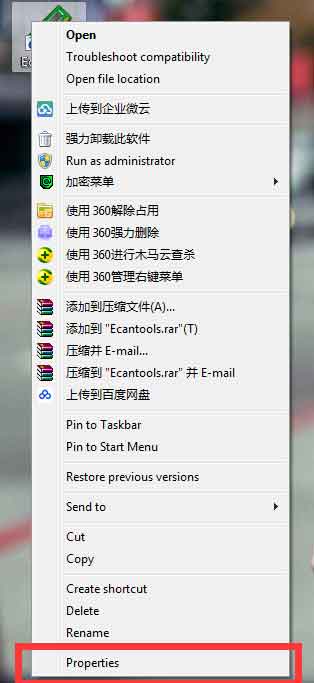
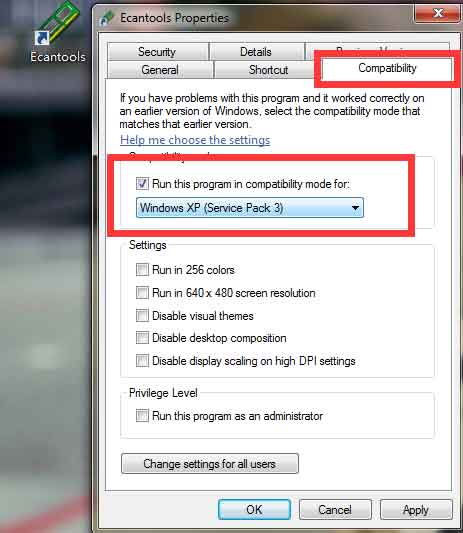
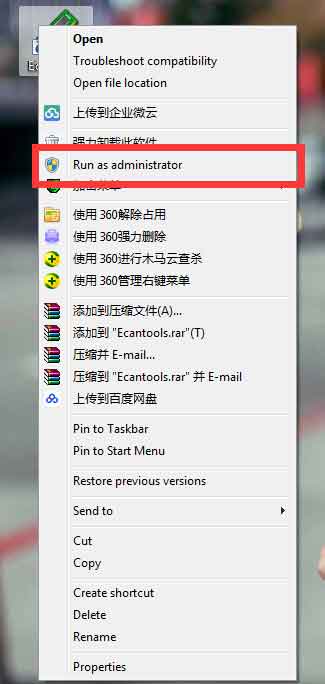
Here to remind everyone, if you are using WIN10, please follow the above steps when installing ECANTOOLS to avoid unknown errors.
Welcome to contact us, if you want to know more about ECANtools and GCAN products.
Our Tel: +86 17742765166.
Email: seven.gcan@gmail.com