How To Use ECANTools Software_GCAN
4 ECANTools introduction
ECANTools software is a special debugging and analysis software for Windows platform development. Using this software can directly and quickly carry out CAN bus data send and receive. The software is very irritable to use and the extension is very rich.
4.1 Start
1.If ECANTools has been installed, users can directly run it on the desktop.
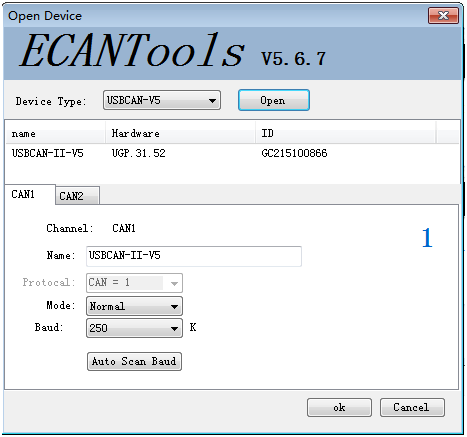
2.Select the corresponding device type and click "open device". The CAN device plug into a computer USB port can appear in the device list.
3.Choose work mode. Software provides three kinds of work mode: normal, listen, loopback.
Normal: use this mode to transmit or receive data.
Listen: use this mode to receive data only, and don't send response or clock.
Loopback: use this mode to test if the adapter is working well.
4.Choose baud rate according to the CAN-bus, don't match will lead to communication failed.
If you don't know the baud rate, you can use "automatic identification of baud rate" function to adapt.
4.2 Transmit/Receive data
Transmitting and receiving is the basic function of ECANTools, in this interface, users can directly see the received CAN data, and sent the data to CAN-bus.
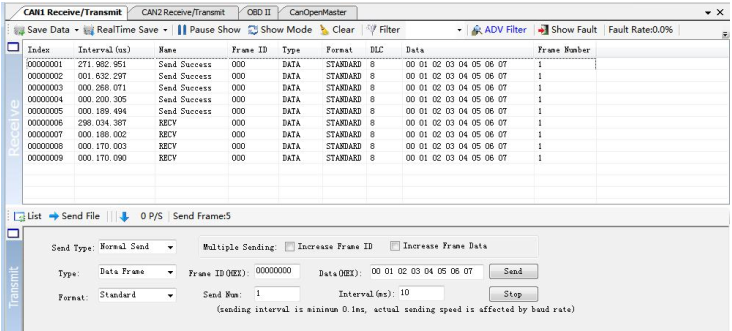
4.3 CAN-Bus diagnosis function
CAN-Bus diagnosis function can detect the bus error frames and bus arbitration lost.
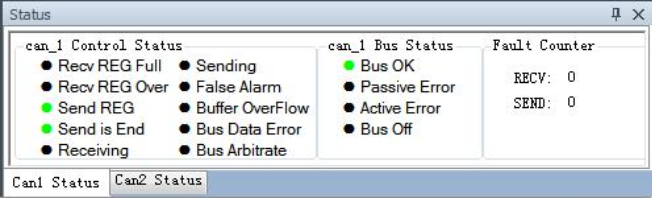
CAN bus status display: indicate the CAN bus status include: bus normal, passive error, active error, bus hung.
The CAN controller FIFO overflow: message within a certain period of time is too dense, lead to data loss.
The CAN controller error alarm: when many of errors on the bus, error counter exceeds the alarm threshold, and display the error count.
The CAN controller negative error: when many of sending or receiving errors, lead to the CAN controller into the negative state, and display the error count.
CAN bus controller error: when nodes send or receive errors, error counter value will be accumulated, and can catch the wrong information, such as ACK, CRC error and so on.
4.4 Auto data analysis
The USBCAN-OBD can use the auto signal resolution function of ECANTools software.
Using the device to access the automobile OBD interface can resolve the actual values of the internal sensor of the car.
The signal resolution function only supports the ISO15765 agreement for domestic gasoline vehicles.
Vehicle speed, engine RPM, water temperature can be displayed by software dashboard.
The user can visually see the current real-time speed, speed and water temperature of the car.
It is easy for users to check whether the automobile dashboard is accurate.
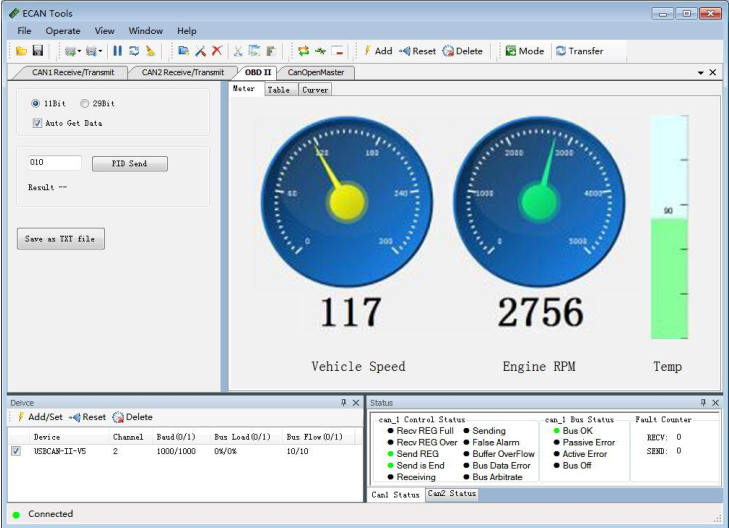
USBCAN-OBD device can read, parse, and remove the fault code of the automobile.
Parsing ISO15765 the automobile sensor data specified in the agreement include: engine speed, coolant temperature and vehicle speed, voltage, intake manifold pressure, inlet temperature, air velocity, throttle position, oxygen sensor, fuel pressure, voltage and so on. And the numerical changes of these data can be stored in the computer in actual time.
In standard protocol, other data described can manually obtain its specific values through the left input PID. Please see appendix 2 for the detailed data and PID correspondence. The user can use this function to intuitively see the specific values of some sensors in the automobile, and to diagnose the status of the vehicle sensors based on these data. The user can also intuitively compare the variation rules of some sensor values and multiple sensor values.
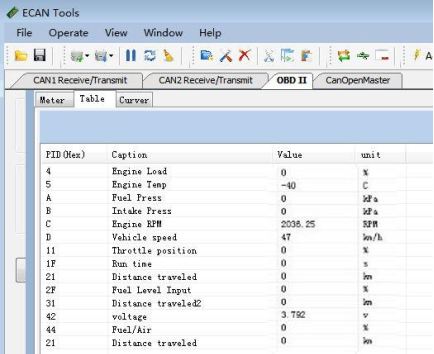
The above data's variation can be shown by the curve in real time, as shown in the figure below. Users can select up to four variables simultaneous display in the same interface. idle speed, torque, etc.
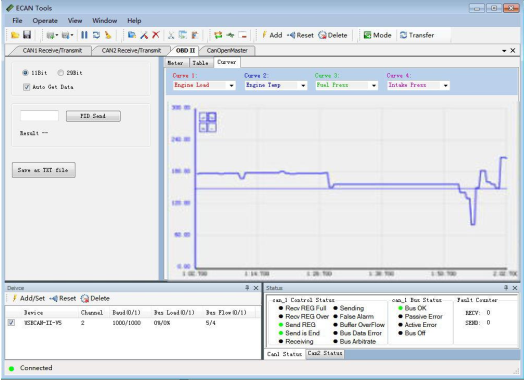
4.5 Statistics mode
When ECANTools receiving data, software can classify these data in ID, data, name, format or type and counting the number of each data.
This function is suitable for large data systems, engineers can easily observe and analyze other data after same data is combined.
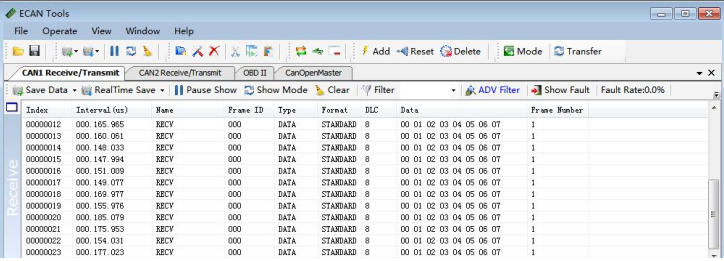
4.6 Other functions

Save data: save the receiving list, save format: txt, can, csv and binary.
Display mode: scroll mode and list mode, list mode can classified data together according to the rules.
Filter settings: users can set multi-stage filtering by editing the filter ID.
Data mask: The same function as multi-filters, just do not want to see the data is masked.
Error frames: error frames on the bus can be displayed / hidden.
If you want to know more about the software specific function and usage, please see the "ECANTools software instructions" document.
ECANTools software is a special debugging and analysis software for Windows platform development. Using this software can directly and quickly carry out CAN bus data send and receive. The software is very irritable to use and the extension is very rich.
4.1 Start
1.If ECANTools has been installed, users can directly run it on the desktop.
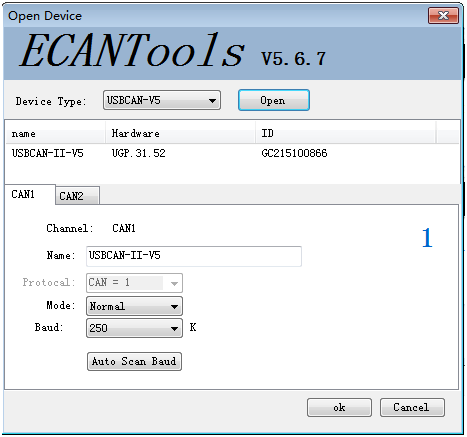
2.Select the corresponding device type and click "open device". The CAN device plug into a computer USB port can appear in the device list.
3.Choose work mode. Software provides three kinds of work mode: normal, listen, loopback.
Normal: use this mode to transmit or receive data.
Listen: use this mode to receive data only, and don't send response or clock.
Loopback: use this mode to test if the adapter is working well.
4.Choose baud rate according to the CAN-bus, don't match will lead to communication failed.
If you don't know the baud rate, you can use "automatic identification of baud rate" function to adapt.
4.2 Transmit/Receive data
Transmitting and receiving is the basic function of ECANTools, in this interface, users can directly see the received CAN data, and sent the data to CAN-bus.
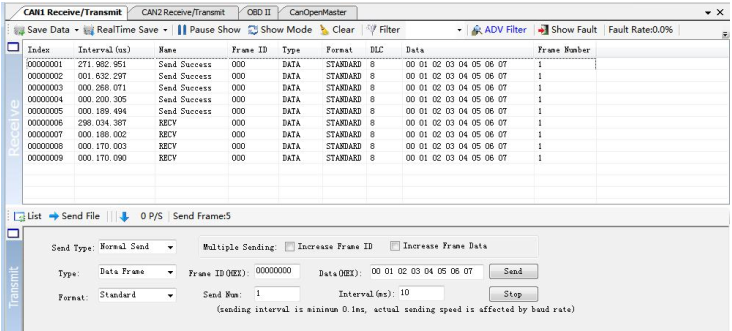
4.3 CAN-Bus diagnosis function
CAN-Bus diagnosis function can detect the bus error frames and bus arbitration lost.
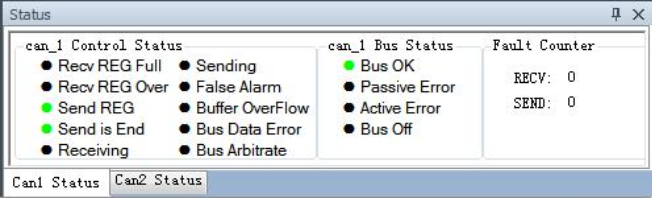
CAN bus status display: indicate the CAN bus status include: bus normal, passive error, active error, bus hung.
The CAN controller FIFO overflow: message within a certain period of time is too dense, lead to data loss.
The CAN controller error alarm: when many of errors on the bus, error counter exceeds the alarm threshold, and display the error count.
The CAN controller negative error: when many of sending or receiving errors, lead to the CAN controller into the negative state, and display the error count.
CAN bus controller error: when nodes send or receive errors, error counter value will be accumulated, and can catch the wrong information, such as ACK, CRC error and so on.
4.4 Auto data analysis
The USBCAN-OBD can use the auto signal resolution function of ECANTools software.
Using the device to access the automobile OBD interface can resolve the actual values of the internal sensor of the car.
The signal resolution function only supports the ISO15765 agreement for domestic gasoline vehicles.
Vehicle speed, engine RPM, water temperature can be displayed by software dashboard.
The user can visually see the current real-time speed, speed and water temperature of the car.
It is easy for users to check whether the automobile dashboard is accurate.
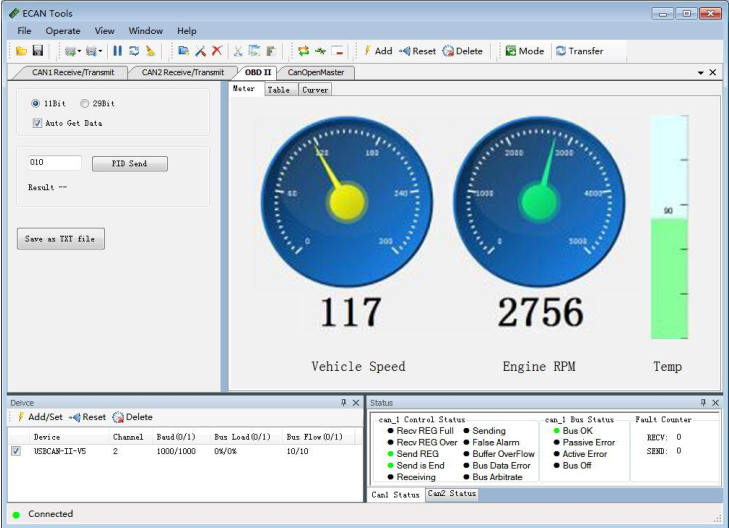
USBCAN-OBD device can read, parse, and remove the fault code of the automobile.
Parsing ISO15765 the automobile sensor data specified in the agreement include: engine speed, coolant temperature and vehicle speed, voltage, intake manifold pressure, inlet temperature, air velocity, throttle position, oxygen sensor, fuel pressure, voltage and so on. And the numerical changes of these data can be stored in the computer in actual time.
In standard protocol, other data described can manually obtain its specific values through the left input PID. Please see appendix 2 for the detailed data and PID correspondence. The user can use this function to intuitively see the specific values of some sensors in the automobile, and to diagnose the status of the vehicle sensors based on these data. The user can also intuitively compare the variation rules of some sensor values and multiple sensor values.
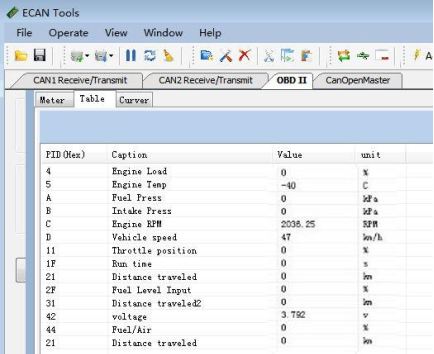
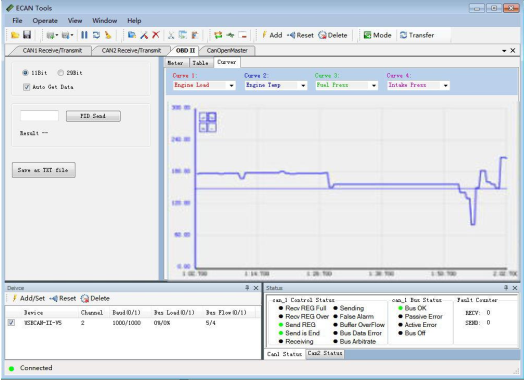
4.5 Statistics mode
When ECANTools receiving data, software can classify these data in ID, data, name, format or type and counting the number of each data.
This function is suitable for large data systems, engineers can easily observe and analyze other data after same data is combined.
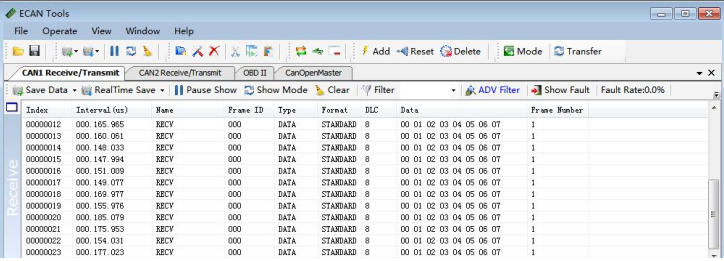
4.6 Other functions

Display mode: scroll mode and list mode, list mode can classified data together according to the rules.
Filter settings: users can set multi-stage filtering by editing the filter ID.
Data mask: The same function as multi-filters, just do not want to see the data is masked.
Error frames: error frames on the bus can be displayed / hidden.
If you want to know more about the software specific function and usage, please see the "ECANTools software instructions" document.


