Instructions for Professional 232/485-CAN converter
3 Configuration instructions
3.1 Ready to configure
First, power on the converter, then using a thimble click reset button at the side of the DB9 interface converter. Converter of COM light and CAN light flashing interactively, that converter to enter configuration mode. After connecting the converter of the RS232 interface and PC, enter the device manager to find the serial port Number.
Note: the serial NO.(COM) can be modified in device manager interface, GCAN-207 can only be configured through the RS232 interface.
3.2 Software connection
When the GCAN-207 converter enter the configuration mode and in connection with PC via a serial port, open the“RS232CAN-Config”software as shown in figure 3.1.
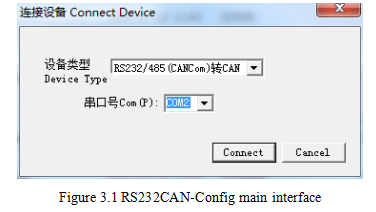
3.3 Configure transformation parameters
Transformation parameters interface as shown in figure 3.2. GCAN-207 supports three kinds of working mode:transparent conversion, transparent conversion with identity and format conversion. GCAN-207 supports three kinds of conversion direction:bidirectional switching、CAN→serial port、serial port→CAN. Working mode and conversion direction can be modified in “转换参数”.
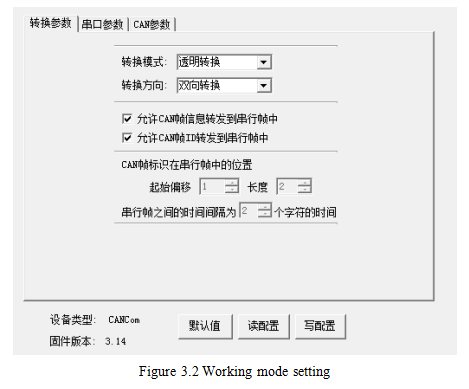 3.3.1 Transparent conversion
3.3.1 Transparent conversion
GCAN-207 will convert the data to the other side immediately if GCAN-207 receives data without adding data and make changes to the data.
“允许CAN帧信息转发到串行帧中”(Allows CAN frame information to be forwarded to the serial frame)and “允许CAN帧标识转发到串行帧中”(Allows CAN frame ID to be forwarded to the serial frame) are only available in Transparent conversion mode.
3.3.2 Transparent conversion with identity
Transparent conversion with identity will convert the data of Serial frame by adding an address into the CAN frame ID . The start position and length of the address can be configured.
3.3.3 Format conversion
Format conversion is the simplest using method. The data format is defined in 13 bytes, which include all information about CAN frame.
3.4 Configure serial port parameters
Serial port parameter settings shown as Figure 3.3, GCAN-207 supports serial port baud rate(串口波特率)from 600bps~115200bps, the other parameters do not need to set up.
GCAN-207 can switch modes of RS232 or RS485 in serial port parameters(“串口参数”). Click “写配置”(download)after the completion of the configuration, after that you should power-on again.
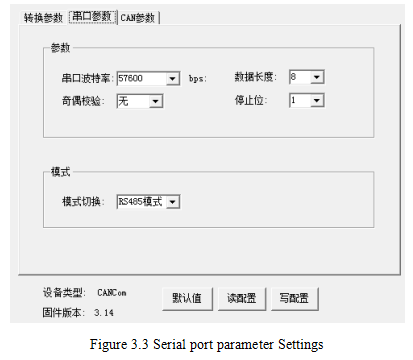
3.5 Configure CAN parameters
CAN parameter setting is shown as Figure3.4. Users can set basic information of CAN-Bus, including CAN baud rate(波特率) and CAN frame type(帧类型).
CAN baud rate supports: 1000K, 500K, 250K, 200K, 125K, 100K, 50K, 20K, 10K, 5K.
CAN frame type supports: standard frame(标准帧), extension frame(扩展帧). CAN frame ID(“发送标识符”)only available in Transparent conversion mode.
GCAN-207 can enable the filter by checking“滤波器使能”. After setting the range and the mode, click add(“添加”).
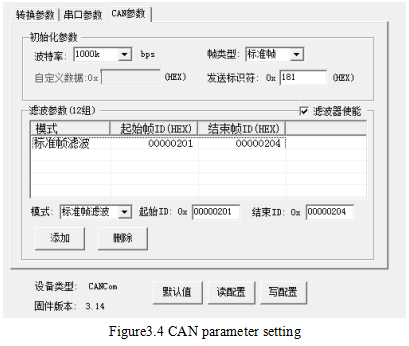 When the configuration is completed, click“写配置”to download the converter parameters.
When the configuration is completed, click“写配置”to download the converter parameters.
When the parameters download is complete, users need to power-on again to effect the new configuration.
3.1 Ready to configure
First, power on the converter, then using a thimble click reset button at the side of the DB9 interface converter. Converter of COM light and CAN light flashing interactively, that converter to enter configuration mode. After connecting the converter of the RS232 interface and PC, enter the device manager to find the serial port Number.
Note: the serial NO.(COM) can be modified in device manager interface, GCAN-207 can only be configured through the RS232 interface.
3.2 Software connection
When the GCAN-207 converter enter the configuration mode and in connection with PC via a serial port, open the“RS232CAN-Config”software as shown in figure 3.1.
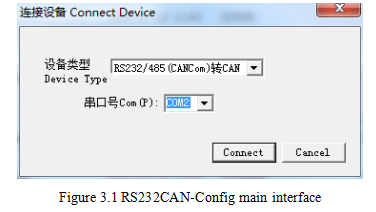
3.3 Configure transformation parameters
Transformation parameters interface as shown in figure 3.2. GCAN-207 supports three kinds of working mode:transparent conversion, transparent conversion with identity and format conversion. GCAN-207 supports three kinds of conversion direction:bidirectional switching、CAN→serial port、serial port→CAN. Working mode and conversion direction can be modified in “转换参数”.
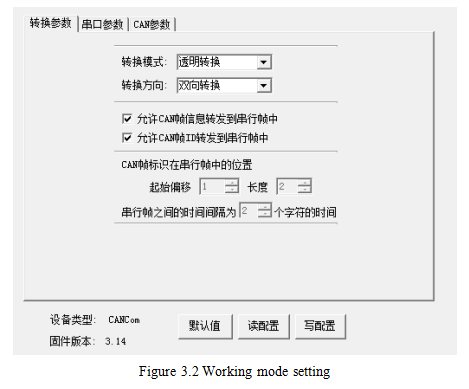
GCAN-207 will convert the data to the other side immediately if GCAN-207 receives data without adding data and make changes to the data.
“允许CAN帧信息转发到串行帧中”(Allows CAN frame information to be forwarded to the serial frame)and “允许CAN帧标识转发到串行帧中”(Allows CAN frame ID to be forwarded to the serial frame) are only available in Transparent conversion mode.
3.3.2 Transparent conversion with identity
Transparent conversion with identity will convert the data of Serial frame by adding an address into the CAN frame ID . The start position and length of the address can be configured.
3.3.3 Format conversion
Format conversion is the simplest using method. The data format is defined in 13 bytes, which include all information about CAN frame.
3.4 Configure serial port parameters
Serial port parameter settings shown as Figure 3.3, GCAN-207 supports serial port baud rate(串口波特率)from 600bps~115200bps, the other parameters do not need to set up.
GCAN-207 can switch modes of RS232 or RS485 in serial port parameters(“串口参数”). Click “写配置”(download)after the completion of the configuration, after that you should power-on again.
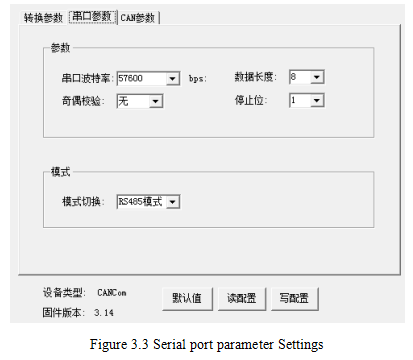
3.5 Configure CAN parameters
CAN parameter setting is shown as Figure3.4. Users can set basic information of CAN-Bus, including CAN baud rate(波特率) and CAN frame type(帧类型).
CAN baud rate supports: 1000K, 500K, 250K, 200K, 125K, 100K, 50K, 20K, 10K, 5K.
CAN frame type supports: standard frame(标准帧), extension frame(扩展帧). CAN frame ID(“发送标识符”)only available in Transparent conversion mode.
GCAN-207 can enable the filter by checking“滤波器使能”. After setting the range and the mode, click add(“添加”).
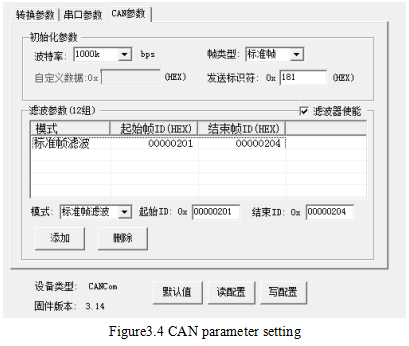
When the parameters download is complete, users need to power-on again to effect the new configuration.


