CANBlue config software Introduction_GCAN
3. CANBlue config software
3.1 Configuration
Disconnect the GCAN-203 power supply. We can connect to GCAN-203 and computer with USB. When GCAN-203 is configuring, no external power is required.
GCAN-203 factory setting: CAN-Bus baud is 250K, working mode is normal mode, name is SN number, password is 1234.
3.2 Software connection
Open "CANBlue Config" software in the " ②CANBlue 模块配置软件" document to configure the converter. Click "Connect" to connect the converter. The connection is shown in figure 3.1.
You can click "UpLoad" to upload the parameters in the converter to your computer.
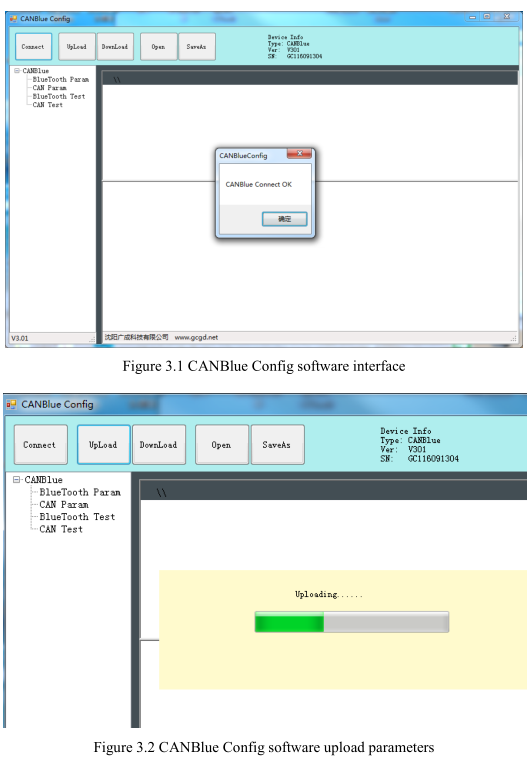
3.3 CAN parameter setting
Click "CAN Param" to enter CAN communication parameter setting. We can click "CAN Baud" to configure the baud rate of the CAN-Bus, as shown in the following table.
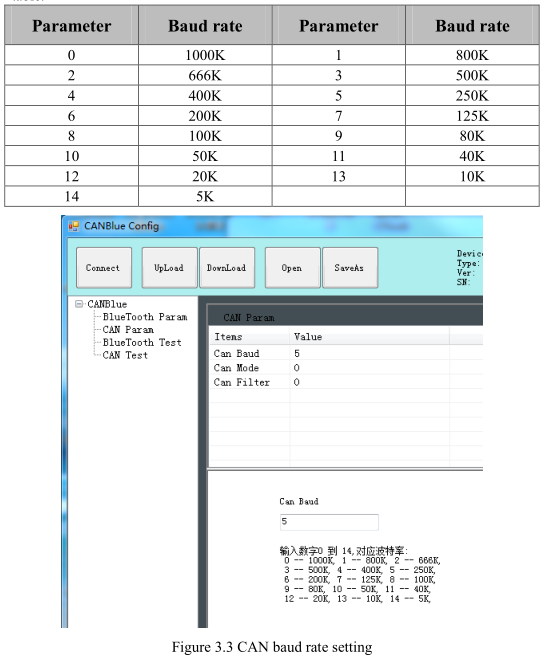
The default value of “CAN Mode ”or “CAN Filter ” is set to 0, and please do not change it.
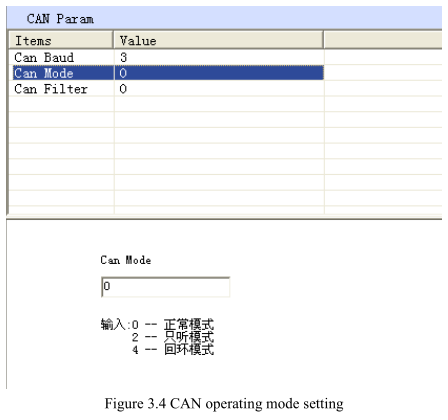
3.4 Bluetooth parameter settings
Click "Bluetooth Param" to enter the Bluetooth parameter settings. The user can set the GCAN-203's name and connection password. GCAN-203's default name is SN number, password is 1234.
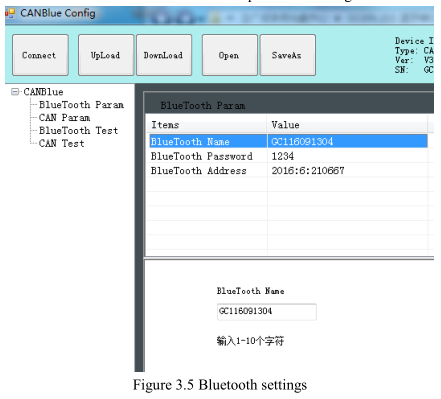 3.5 End of configuration
3.5 End of configuration
Click "Download" to write the configuration data to the converter's flash, as shown in figure 3.6.
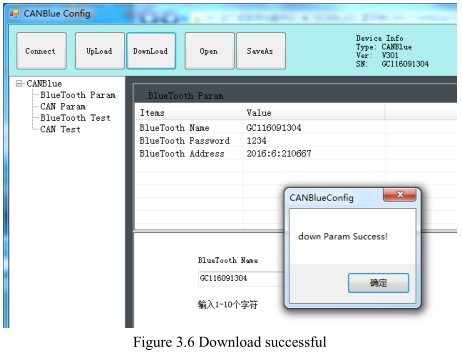
The pop-up dialog displays "download Param success". Then power-on again. The new configuration can take effect.
Note: The converter must be power-on again, otherwise the configuration will not take effect.
3.6 Save the configuration file
Click “SaveAs” to save the configuration parameters to the PC. The file can be opened again.
3.7 Open the configuration file
Use the “OPEN” function to open the configuration file and modify it. Then you can click DownLoad to the converter that the new configuration can be saved.
Note: The working mode of “BlueTooth Test” and “CAN Test” is used for testing . These functions cannot be used.
3.1 Configuration
Disconnect the GCAN-203 power supply. We can connect to GCAN-203 and computer with USB. When GCAN-203 is configuring, no external power is required.
GCAN-203 factory setting: CAN-Bus baud is 250K, working mode is normal mode, name is SN number, password is 1234.
3.2 Software connection
Open "CANBlue Config" software in the " ②CANBlue 模块配置软件" document to configure the converter. Click "Connect" to connect the converter. The connection is shown in figure 3.1.
You can click "UpLoad" to upload the parameters in the converter to your computer.
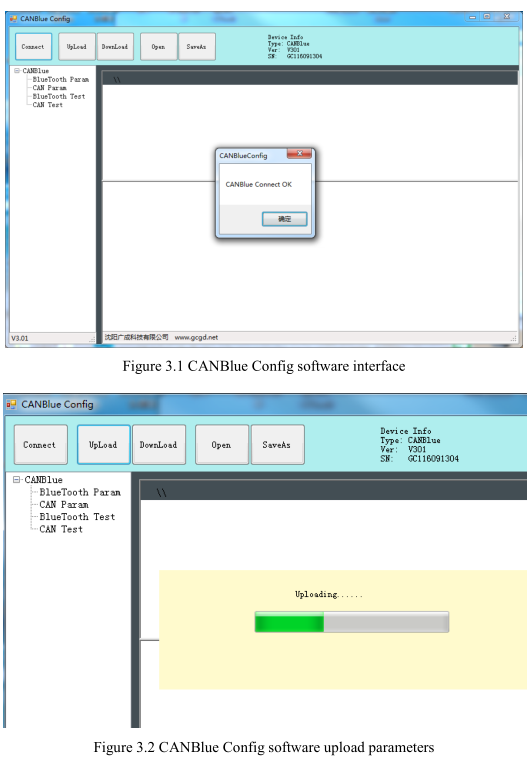
3.3 CAN parameter setting
Click "CAN Param" to enter CAN communication parameter setting. We can click "CAN Baud" to configure the baud rate of the CAN-Bus, as shown in the following table.
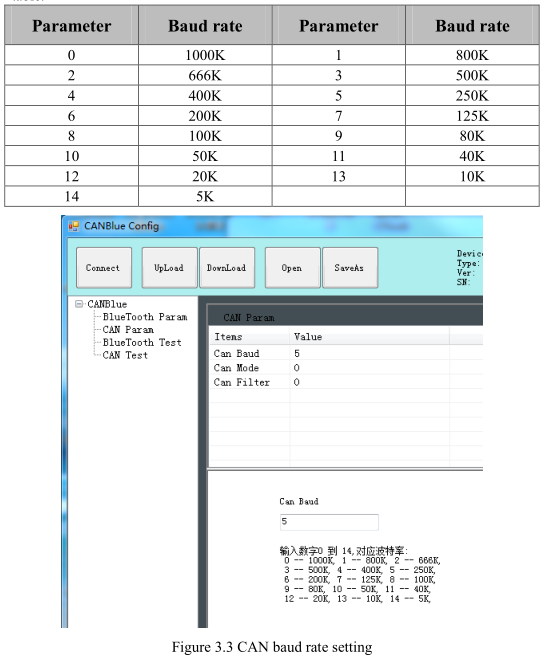
The default value of “CAN Mode ”or “CAN Filter ” is set to 0, and please do not change it.
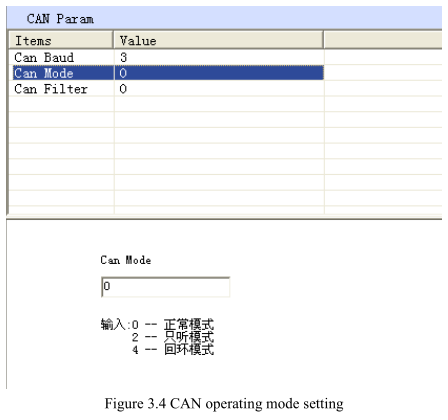
3.4 Bluetooth parameter settings
Click "Bluetooth Param" to enter the Bluetooth parameter settings. The user can set the GCAN-203's name and connection password. GCAN-203's default name is SN number, password is 1234.
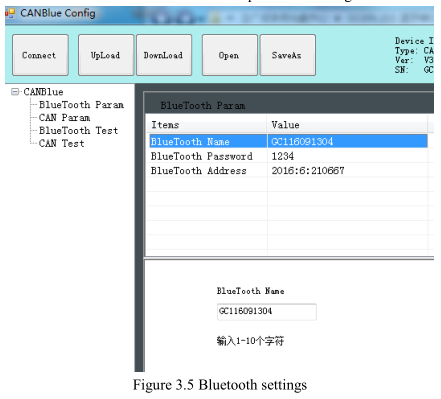
Click "Download" to write the configuration data to the converter's flash, as shown in figure 3.6.
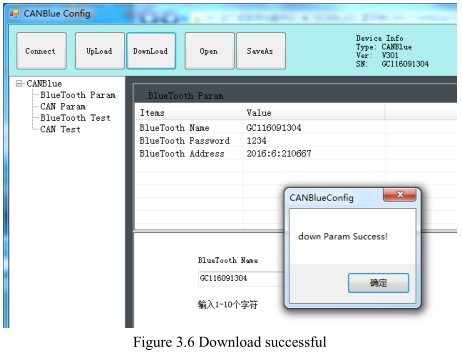
The pop-up dialog displays "download Param success". Then power-on again. The new configuration can take effect.
Note: The converter must be power-on again, otherwise the configuration will not take effect.
3.6 Save the configuration file
Click “SaveAs” to save the configuration parameters to the PC. The file can be opened again.
3.7 Open the configuration file
Use the “OPEN” function to open the configuration file and modify it. Then you can click DownLoad to the converter that the new configuration can be saved.
Note: The working mode of “BlueTooth Test” and “CAN Test” is used for testing . These functions cannot be used.


