ECANTools Introduction_GCAN
4. ECAN Tools introduction
Users can use ECAN Tools software to receive and transmit CAN data. Flexible use of functions can help to more with less.
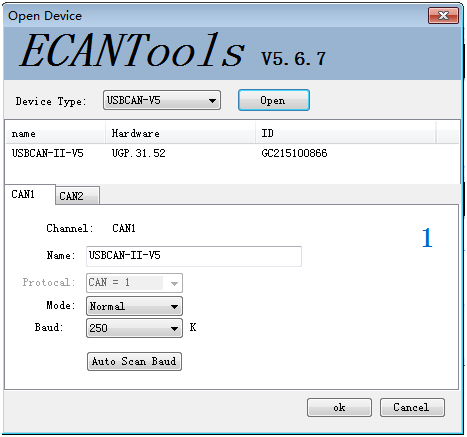
4.1 Start
1. If ECAN Tools has been installed, users can directly run it on the desktop.
2. Choose the device type and click "open device", one adapter will shown in the below.
3. Choose work mode. Software provides three kinds of work mode: normal, listen,selftest.
Normal: use this mode to transmit or receive data.
Listen: use this mode to receive data only, and don’t send response or clock.
Selftest: use this mode to test if the adapter is working well.
4. Choose baud rate according to the CAN-bus, don’t match will lead to communication failed.
If you don’t know the baud rate, you can use “automatic identification of baud rate” function to adapt.
4.2 Transmit/Receive data
Transmitting and receiving is the basic function of ECAN Tools, in this interface,users can directly see the received CAN data, and sent the data to CAN-bus.
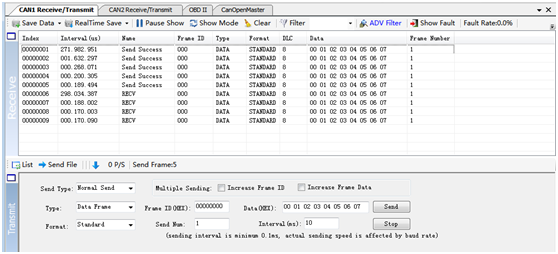
4.3 CAN-Bus diagnosis function
CAN-Bus diagnosis function can detect the bus error frames and bus arbitration lost. CAN bus status display: indicate the CAN bus status include: bus normal, passive error, active error, bus hung.
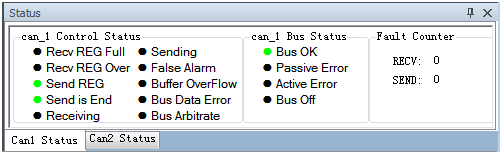
The CAN controller FIFO overflow: message within a certain period of time is too dense, lead to data loss.
The CAN controller error alarm: when many of errors on the bus, error counter exceeds the alarm threshold, and display the error count.
The CAN controller negative error: when many of send or receive errors, lead to the CAN controller into the negative state, and display the error count.
CAN bus controller error: when nodes send or receive errors, error counter value will be accumulate, and can catch the wrong information, such as ACK, CRC error and so on.
4.4 Statistics mode
When receiving data, software can classify these data in ID, data, name, format or type and counting the number of each data.
This function is suitable for large data systems, engineers can easily observe and analyze other data after same data is combined.
4.5 Other functions
Save data: save the receiving list, save format: txt, can, csv and binary.
Display mode: scroll mode and list mode, list mode can classified data together according to the rules.
Filter settings: users can set multi-stage filtering by editing the filter ID.
Data mask: masked ID is not displayed.
Error frames: error frames on the bus can be displayed / hidden.

If you want to know more about the software specific function and usage, please see the “ECAN Tools software instructions” document.
Users can use ECAN Tools software to receive and transmit CAN data. Flexible use of functions can help to more with less.
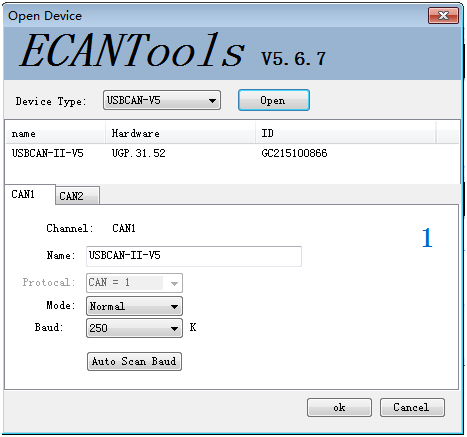
4.1 Start
1. If ECAN Tools has been installed, users can directly run it on the desktop.
2. Choose the device type and click "open device", one adapter will shown in the below.
3. Choose work mode. Software provides three kinds of work mode: normal, listen,selftest.
Normal: use this mode to transmit or receive data.
Listen: use this mode to receive data only, and don’t send response or clock.
Selftest: use this mode to test if the adapter is working well.
4. Choose baud rate according to the CAN-bus, don’t match will lead to communication failed.
If you don’t know the baud rate, you can use “automatic identification of baud rate” function to adapt.
4.2 Transmit/Receive data
Transmitting and receiving is the basic function of ECAN Tools, in this interface,users can directly see the received CAN data, and sent the data to CAN-bus.
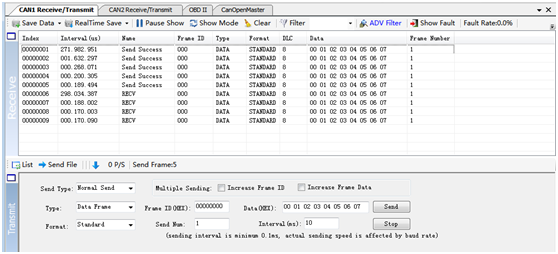
CAN-Bus diagnosis function can detect the bus error frames and bus arbitration lost. CAN bus status display: indicate the CAN bus status include: bus normal, passive error, active error, bus hung.
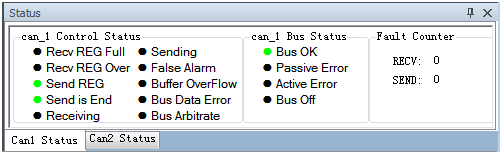
The CAN controller error alarm: when many of errors on the bus, error counter exceeds the alarm threshold, and display the error count.
The CAN controller negative error: when many of send or receive errors, lead to the CAN controller into the negative state, and display the error count.
CAN bus controller error: when nodes send or receive errors, error counter value will be accumulate, and can catch the wrong information, such as ACK, CRC error and so on.
4.4 Statistics mode
When receiving data, software can classify these data in ID, data, name, format or type and counting the number of each data.
This function is suitable for large data systems, engineers can easily observe and analyze other data after same data is combined.
4.5 Other functions
Save data: save the receiving list, save format: txt, can, csv and binary.
Display mode: scroll mode and list mode, list mode can classified data together according to the rules.
Filter settings: users can set multi-stage filtering by editing the filter ID.
Data mask: masked ID is not displayed.
Error frames: error frames on the bus can be displayed / hidden.



