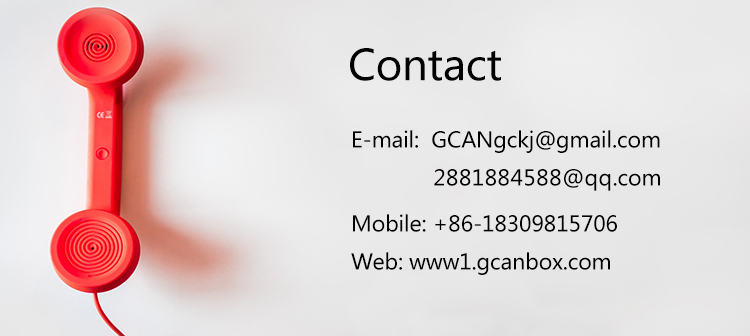Ethernet-CAN converter
-
1.Overview
The GCAN-202 is a converter that integrates two CAN interfaces and one Ethernet interface. Using GCAN-202, users can connect CAN-Bus network and Ethernet, extends the application scope of CAN-Bus.
2.Properties at a glance
Power supply: 9~30V(50mA,24V DC)
Working temperature range from -40 to 85 °C
CAN-Bus supports CAN2.0A and CAN2.0B frame format, conform to ISO/DIS 11898 standards
CAN baud rates range from 5Kbps to 1Mbps
CAN-Bus interface with electrical isolation
CAN-Bus isolation module insulation voltage: DC 1500V
Standard Ethernet interface: RJ45, supports 10 / 100M adaptive
The working port, the target IP and the target port can be modified
Support agreement: ETHERNET, ARP, IP, ICMP, UDP, DHCP, DNS, TCP
Compatible with SOCKET work (TCP Server, TCP Client, UDP)
Size:(L)118mm * (W)93mm * (H)23mm
3.Configuration instructions
3.1 Connect the software
Software needs to fill in IP address when connecting to GCAN-202.Click "Connect", and then it will appear the following software interface.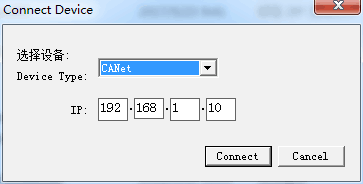 "Connect" - connect the converter(Do not need to click again)
"Connect" - connect the converter(Do not need to click again)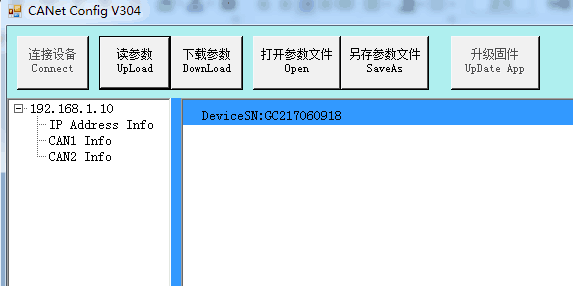
"Upload" - read converter configuration information
"DownLoad" - download the configuration information to the converter's Flash
"Open" - open the configuration information file in the PC
"SaveAs" - save the configuration information file to your computer
"UpDate App" - upgrade the GCAN-202 firmware kernel. (Please use this function under guidance)3.2 Basic information
After the connection is successful, click "UpLoad" to upload the parameters of the converter to the computer.

"IP Address Info" - Ethernet-side parameter setting
"CAN1 / CAN2 Info" - CAN bus parameter setting
a.Ethernet parameter settings
Click "IP Address Info" to enter the Ethernet parameter setting interface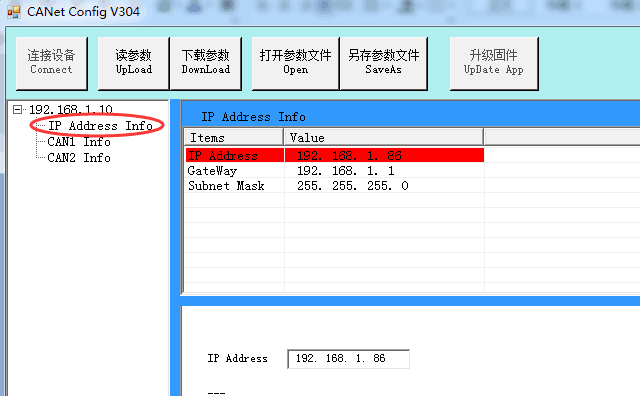
"IP Address Info" - set the GCAN-202 IP address
"GateWay" - set the GCAN-202 gateway
"Subnet Mask" - set the GCAN-202 subnet mask
b.CAN-Bus parameter setting
Click "CAN1 / CAN2 Info" to enter the CAN-Bus parameter setting interface.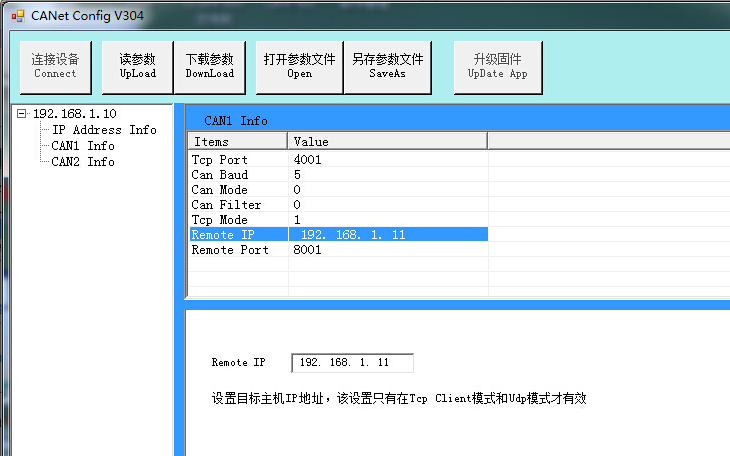
"TCP Port" - set the CAN-Bus communication port
"CAN Baud" - sets the CAN-Bus communication baud rate
"CAN Mode" - set the CAN-Bus operating mode
"CAN Filter" - not open, the default is set to 0
"TCP Mode" - set the TCP operating mode
"Remote IP" - set the destination host IP address
"Remote Port" - set the port number of the destination host
Note: "Remote IP", "Remote Port" is valid only in TCP Client mode and UDP mode.3.3 Finish the configuration
When the configuration is complete, click "DownLoad" to download the configuration information into the "Flash" of GCAN-202 .
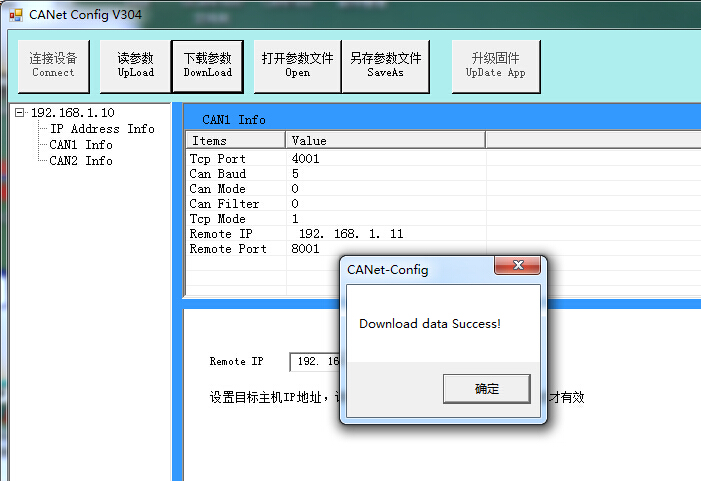
Please note: power-on again after the completion of the download, and then the new configuration will take effect.
3.4 Save / load the configuration file
You can click "SaveAs", save the data in the computer. This configuration file can also be opened by the button "Open" for later use.
3.5 Upgrade GCAN-202(use this function under guidance)If you need to upgrade, please contact us.
4.Technical specifications
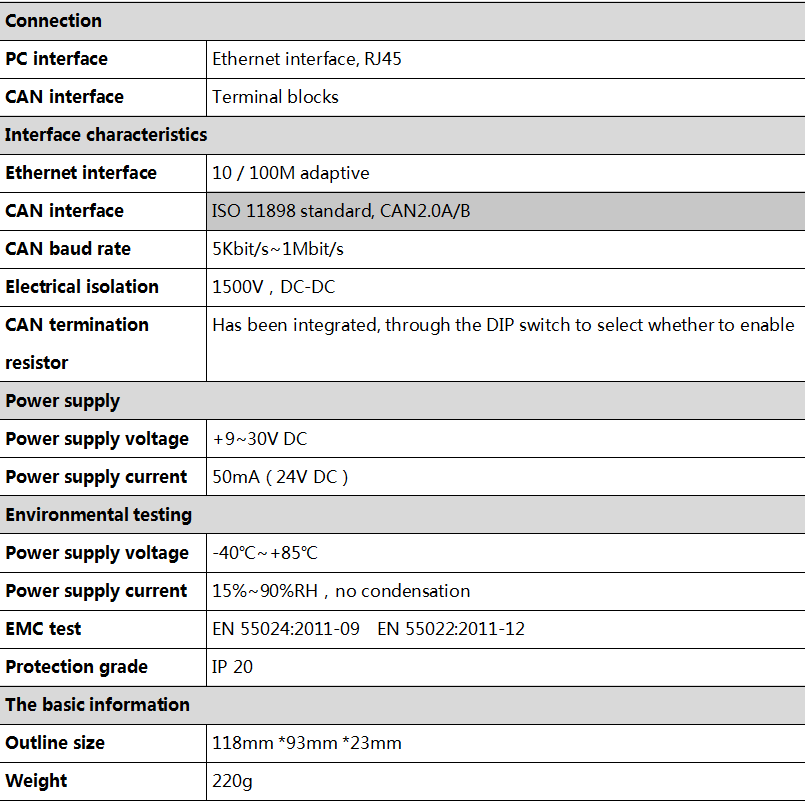
- Power supply: 9~30V(50mA,24V DC)
Working temperature range from -40 to 85 °C
CAN-Bus supports CAN2.0A and CAN2.0B frame format, conform to ISO/DIS 11898 standards
CAN baud rates range from 5Kbps to 1Mbps
CAN-Bus interface with electrical isolation
CAN-Bus isolation module insulation voltage: DC 1500V
Standard Ethernet interface: RJ45, supports 10 / 100M adaptive
The working port, the target IP and the target port can be modified
Support agreement: ETHERNET, ARP, IP, ICMP, UDP, DHCP, DNS, TCP
Compatible with SOCKET work (TCP Server, TCP Client, UDP)
Size:(L)118mm * (W)93mm * (H)23mm 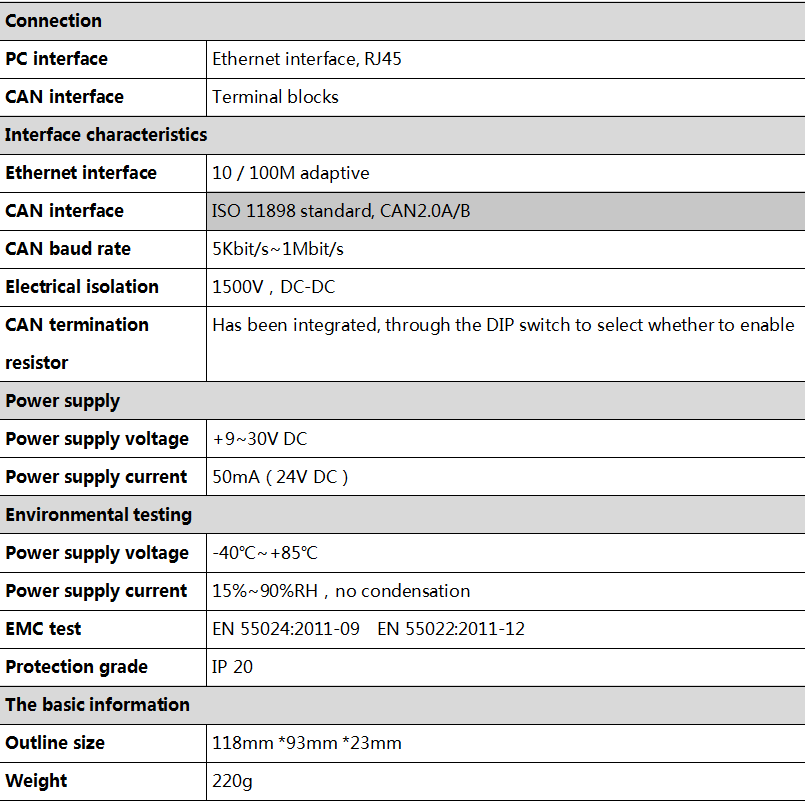
If you have technical problems, please contact us by email. We will reply to you within 24 hours after receiving the mail.
After sales technical mailbox: 2881884588@qq.com-
GCAN-202 (Ethernet to CAN) converter
User Manual(Click to view)Please ask for more information to the Engineer.
E-mail:2881884588@qq.com